1. Login to your Picasa Web Album –
2. Click on the appropriate Album to where the photo should go. (If your not sure you can always move the picture later.)
3. Click Add Photos
4. Select where your photos are at on your computer and upload. If you want to add multiple photos hold down the CTRL and click the photos to upload more than 1 photo at a time.
After your photos are uploaded
6. Click on a photo
7. Below the photo add a caption to describe the photo. You must be descriptive and think what a user would search on the Internet to find this picture. Use adjectives, the location in the format (i.e Los Angeles, CA)
8. Next, on right side find the “Tags” and click the + to add words that descibe the photo. Use words (not sentences) separated by commas.
9. Next, on right side find the “Photo Location”, click add location and put the address or the city, state where this photo is located.
10. Save
Your done for now.
Home >> Picture Upload to Picasa Photo Gallery
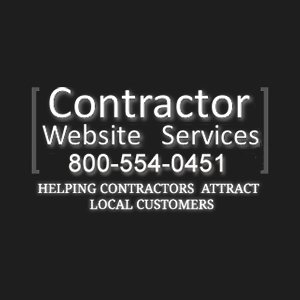
Contractor Website Services
Lorem Ipsum is simply dummy text of the printing and typesetting industry. Lorem Ipsum has been the industry's standard dummy text ever since the 1500s, when an unknown printer took a galley of type and scrambled it to make a type specimen book.
Related Articles
Why is finding a really good contractor so hard?
April 19, 2018
What to consider for a custom home build
April 19, 2018
How to Upload Photos to a Shared Google Album we Provide
August 18, 2017
States We Service: Alabama | Arkansas | Arizona | California | Colorado | Connecticut | District Of Columbia | Florida | Georgia | Hawaii | Idaho | Illinois
Indiana | Iowa | Kansas | Kentucky | Louisiana | Maine | Maryland | Massachusetts | Michigan | Minnesota | Mississippi | Missouri
Montana | Nebraska | Nevada | New Hampshire | New Jersey | New Mexico | New York | North Carolina | North Dakota | Ohio | Oklahoma | Oregon
Pennsylvania | South Carolina | South Dakota | Tennessee | Texas | Utah | Vermont | Virginia | Washington | West Virginia | Wisconsin | Wyoming
- CONTRACTOR WEBSITE SERVICES © 2023
- PRIVACY POLICY

